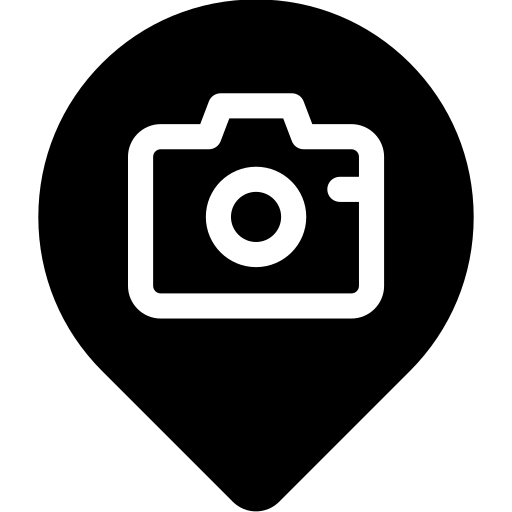Recommendations
Here are some recommendations, to make your experience smooth.
Your phone
- Turn on Bluetooth
- Turn on Location Services
- Allow LocationAlpha to access your Location "Always" and enable "Precise location"
- Allow LocationAlpha to use Bluetooth
Your camera
- Turn on Bluetooth
- Turn on Location Info Link
- Turn on Auto Time Correct and Auto Area Adjust
On most cameras, these settings are in the Network menu. You can skip options that are not available on your camera.
Supported cameras
LocationAlpha works with Sony cameras that are supported by Sony's Creators app. Other Sony cameras that support Location Info Link may also work.
This includes:
- Sony α1 (ILCE-1)
- Sony α1 II (ILCE-1M2)
- Sony α9 III (ILCE-9M3)
- Sony α7R V (ILCE-7RM5)
- Sony α7S III (ILCE-7SM3)
- Sony α7 IV (ILCE-7M4)
- Sony α7CR (ILCE-7CR)
- Sony α7C II (ILCE-7CM2)
- Sony α6700 (ILCE-6700)
- Sony ZV-E1 (ZV-E1)
- Sony ZV-E10 II (ZV-E10M2)
- Sony ZV-1 II (ZV-1M2)
- Sony ZV-1F (ZV-1F)
- Sony FX3 (ILME-FX3)
- Sony FX30 (ILME-FX30)
Always make sure that your camera is running on latest firmware.
Connecting to the camera
LocationAlpha will automatically connect to the camera, typically within a few seconds after the camera is turned on. If that does not happen, it might be necessary to pair your camera again.
By default LocationAlpha try to connect to your camera at any time. If you enabled the Connect when Power OFF option on your camera, disable Quick Connect for it. You can manage cameras in settings.
Pairing a new camera
If your camera is not connecting automatically, it might require pairing with your phone first.
Your camera
- Turn on Bluetooth
- Go to Manage Paired Device — if your phone is listed there, remove it
- Turn on Location Link Info
- Turn on Auto Time Correct and Auto Area Adjust
- Select Pairing option
On most cameras, these settings are in the Network menu. You can skip options that are not available on your camera.
Your phone
- Turn on Bluetooth
- Check paired devices in Settings app, then Bluetooth — if your camera is listed there, remove it
- Go back to LocationAlpha
- Tap Pair next to your camera
- Follow instructions on your phone and camera to complete pairing
Location
LocationAlpha tracks your location automatically. Tracking begins when you open the app or when you connect a camera. After a period of time when no cameras are connected location tracking stops.
You can use this feature to track your photo shoots, in 3 simple steps:
- Open LocationAlpha or turn on your camera
- Shoot photos. Run, hike, move around – you can turn your camera off and on in the meantime
- After a period of time when your camera is off, tracking stops.
Each location session like the one above is stored in History and can be exported from this app to a GPX file.
Check Settings to customise how long the tracking works in the background and how long this data is kept. You can also clear all location history from Settings.
Location data is stored on your device and is not shared with anyone or anything, except your cameras.
Contact
If you have other questions, feel free to reach out to locationalphaapp@gmail.com.